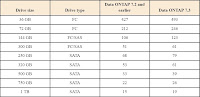What the volume size depends on
Before you create the volumes that contain qtrees and LUNs, calculate the size of the volume and the amount of reserve space required by determining the type and the amount of data that you want to store in the LUNs on the volume.
The size of the volume depends on the following:
* Total size of all the LUNs in the volume.
* Whether you want to maintain Snapshot copies.
* If you want to maintain Snapshot copies, the number of Snapshot copies you want to maintain and the amount of time you want to retain them (retention period).
* Rate at which data in the volume changes.
* Amount of space you need for overwrites to LUNs (fractional reserve).
The amount of fractional reserve depends on the rate at which your data changes and how quickly you can adjust your system when you know that available space in the volume is scarce.
Estimating the size of a volume
Use the decision process in the flowchart shown on the following page to estimate the size of the volume. For detailed information about each step in the decision process, see the following sections:
#
Calculating the total LUN size#
Determining the volume size when you do not need Snapshot copies#
Calculating the amount of space for Snapshot copies#
Calculating the fractional reserve 
Calculating the total LUN size
The total LUN size is the sum of the LUNs you want to store in the volume. The size of each LUN depends on the amount of data you want to store in the LUNs. For example, if you know your database needs two 20-GB disks, you must create two 20-GB space-reserved LUNs. The total LUN size in this example is 40 GB. The total LUN size does not include LUNs that do not have space reservation enabled.
Determining the volume size when you do not need Snapshot copies
If you are not using Snapshot copies, the size of your volume depends on the size of the LUNs and whether you are using traditional or FlexVol volumes.
* Traditional volumes
If you are using traditional volumes, create a volume that has enough disks to accommodate the size of your LUNs. For example, if you need two 200-GB LUNs, create a volume with enough disks to provide 400 GB of storage capacity.
* FlexVol volumes
If you are using FlexVol volumes, the size of the FlexVol volume is the total size of all the LUNs in the volume.
ONTAP data protection methods and Snapshot copies
Before you determine that you do not need Snapshot copies, verify the method for protecting data in your configuration. Most data protection methods, such as SnapRestore, SnapMirror, SnapManager® for Microsoft Exchange or Microsoft SQL Server, SyncMirror®, dump and restore, and ndmpcopy methods rely on Snapshot copies. If you are using these methods, calculate the amount of space required for these Snapshot copies.
Note
Host based backup methods do not require additional space.
Calculating the amount of space for Snapshot copies
The amount of space you need for Snapshot copies depends on the following:
* Estimated Rate of Change (ROC) of your data per day.
The ROC is required to determine the amount of space you need for Snapshot copies and fractional overwrite reserve. The ROC depends on how often you overwrite data.
* Number of days that you want to keep old data in Snapshot copies. For example, if you take one Snapshot copy per day and want to save old data for two weeks, you need enough space for 14 Snapshot copies.
You can use the following guideline to calculate the amount of space you need for Snapshot copies:
Space for Snapshot copies = ROC in bytes per day * number of Snapshot copies
Example
You need a 20-GB LUN, and you estimate that your data changes at a rate of about 10 percent, or 2 GB each day. You want to take one Snapshot copy each day and want to keep three weeks' worth of Snapshot copies, for a total of 21 Snapshot copies. The amount of space you need for Snapshot copies is 21 * 2 GB, or 42 GB.
Calculating the fractional reserve
The fractional reserve setting depends on the following:
* Amount of time you need to enlarge your volume by either adding disks or deleting old Snapshot copies when free space is scarce.
* ROC of your data
* Size of all LUNs that will be stored in the volume
Example
You have a 20-GB LUN and your data changes at a rate of 2 GB each day. You want to keep 21 Snapshot copies. You want to ensure that write operations to the LUNs do not fail for three days after you take the last Snapshot copy. You need 2 GB * 3, or 6 GB of space reserved for overwrites to the LUNs. Thirty percent of the total LUN size is 6 GB, so you must set your fractional reserve to 30 percent.
Calculating the size of a sample volume
The following example shows how to calculate the size of a volume based on the following information:
* You need to create two 50-GB LUNs.
The total LUN size is 100 GB.
* Your data changes at a rate of 10 percent of the total LUN size each day.
Your ROC is 10 GB per day (10 percent of 100 GB).
* You take one Snapshot copy each day and you want to keep the Snapshot copies for 10 days.
You need 100 GB of space for Snapshot copies (10 GB ROC * 10 Snapshot copies).
* You want to ensure that you can continue to write to the LUNs through the weekend, even after you take the last Snapshot copy and you have no more free space.
You need 20 GB of space reserved for overwrites (10 GB per day ROC * 2 days). This means you must set fractional reserve to 20 percent (20 GB = 20 percent of 100 GB).
Calculate the size of your volume as follows:
Volume size = Total LUN size + Amount of space for Snapshot copies + Space for overwrite reserve
The size of the volume in this example is 220 GB (100 GB + 100 GB + 20 GB).
How fractional reserve settings affect the total volume size
When you set the fractional reserve to less than 100 percent, writes to LUNs are not unequivocally guaranteed. In this example, writes to LUNs will not fail for about two days after you take your last Snapshot copy. You must monitor available space and take corrective action by increasing the size of your volume or aggregate or deleting Snapshot copies to ensure you can continue to write to the LUNs.
Caution
If you do not actively monitor available space and the volume becomes full, writes to the LUN fail, the LUN goes offline, and your application might crash.
If you leave the fractional reserve at the default setting of 100 percent in this example, Data ONTAP sets aside 100 GB as intended reserve space. The volume size must be 300 GB, which breaks down as follows:
* 100 GB for 100 percent fractional reserve
* 100 GB for the total LUN size (50 GB plus 50 GB)
* 100 GB for Snapshot copies
This means you initially need an extra 80 GB for your volume.
Space requirements for LUN clones
A space-reserved LUN clone requires as much space as the space-reserved parent LUN. If the clone is not space-reserved, make sure the volume has enough space to accommodate changes to the clone.
Changing the size of a FlexVol volume
After you calculate the initial size of a FlexVol volume and create LUNs, you can monitor available disk space to confirm that you correctly estimated your volume size or increase the volume size depending on your application requirements. You can also define space management policy to perform the following tasks:
* Automatically increase the size of the FlexVol volume when it begins to run out of space
* Automatically delete Snapshot copies when the FlexVol volume begins to run out of space